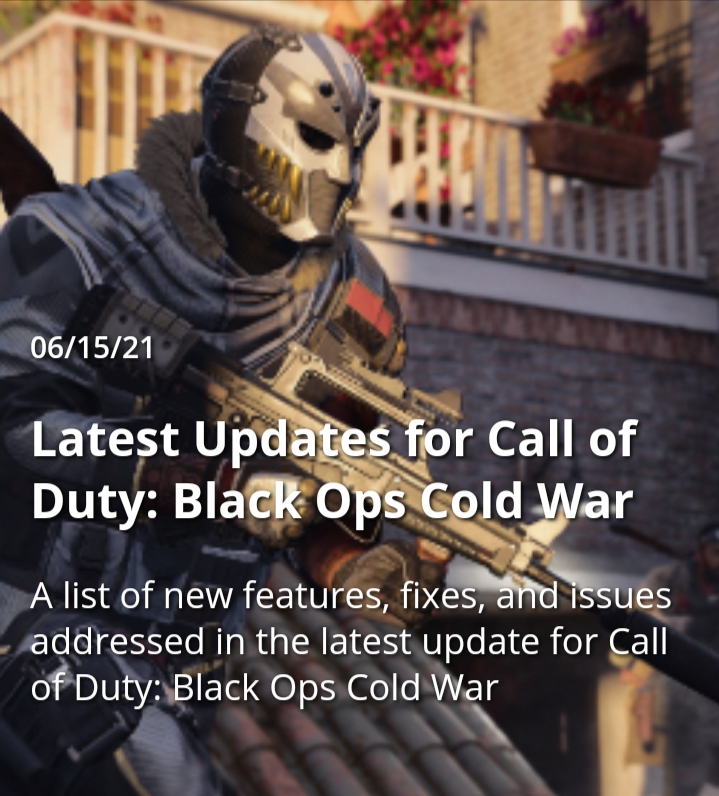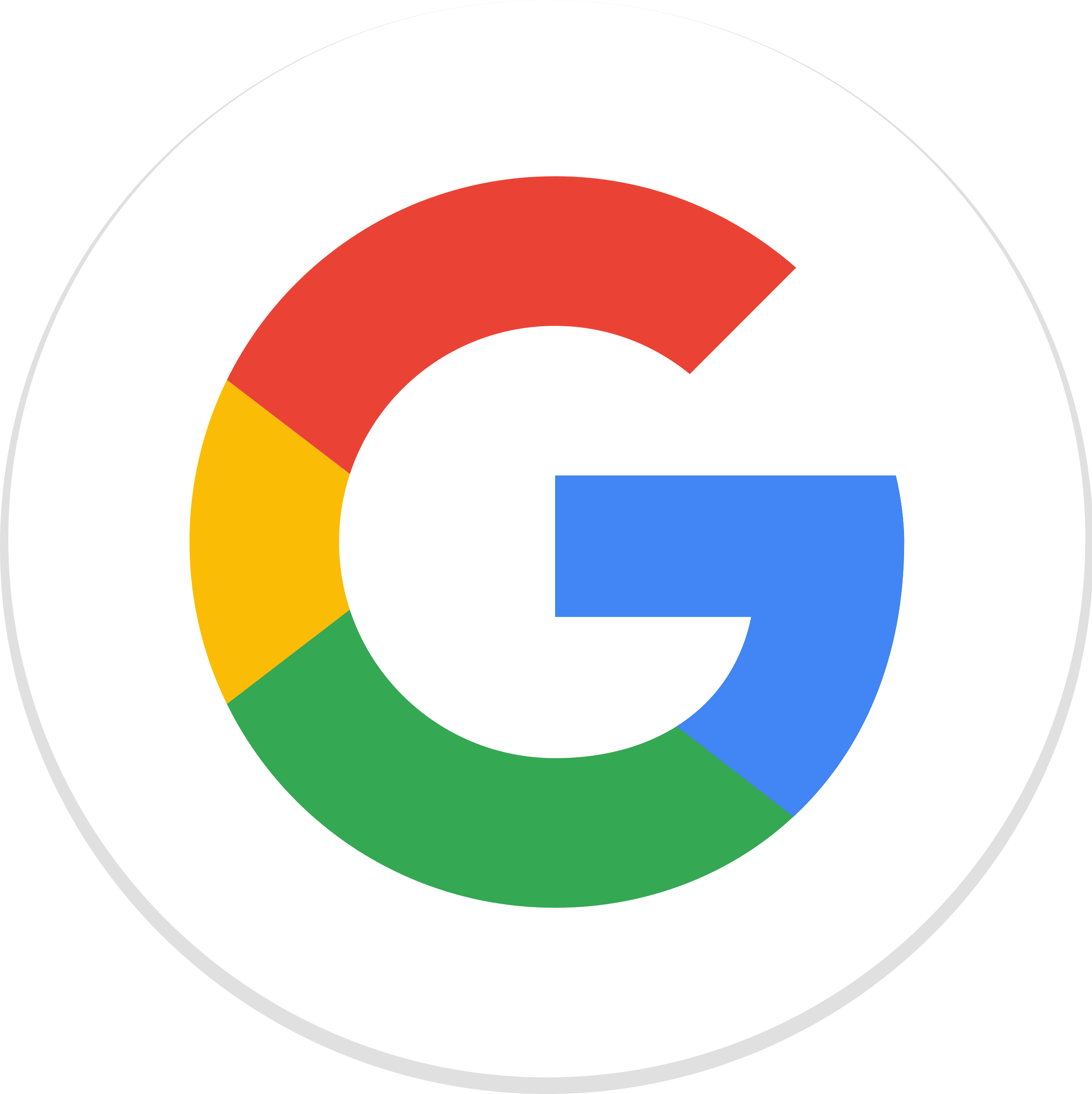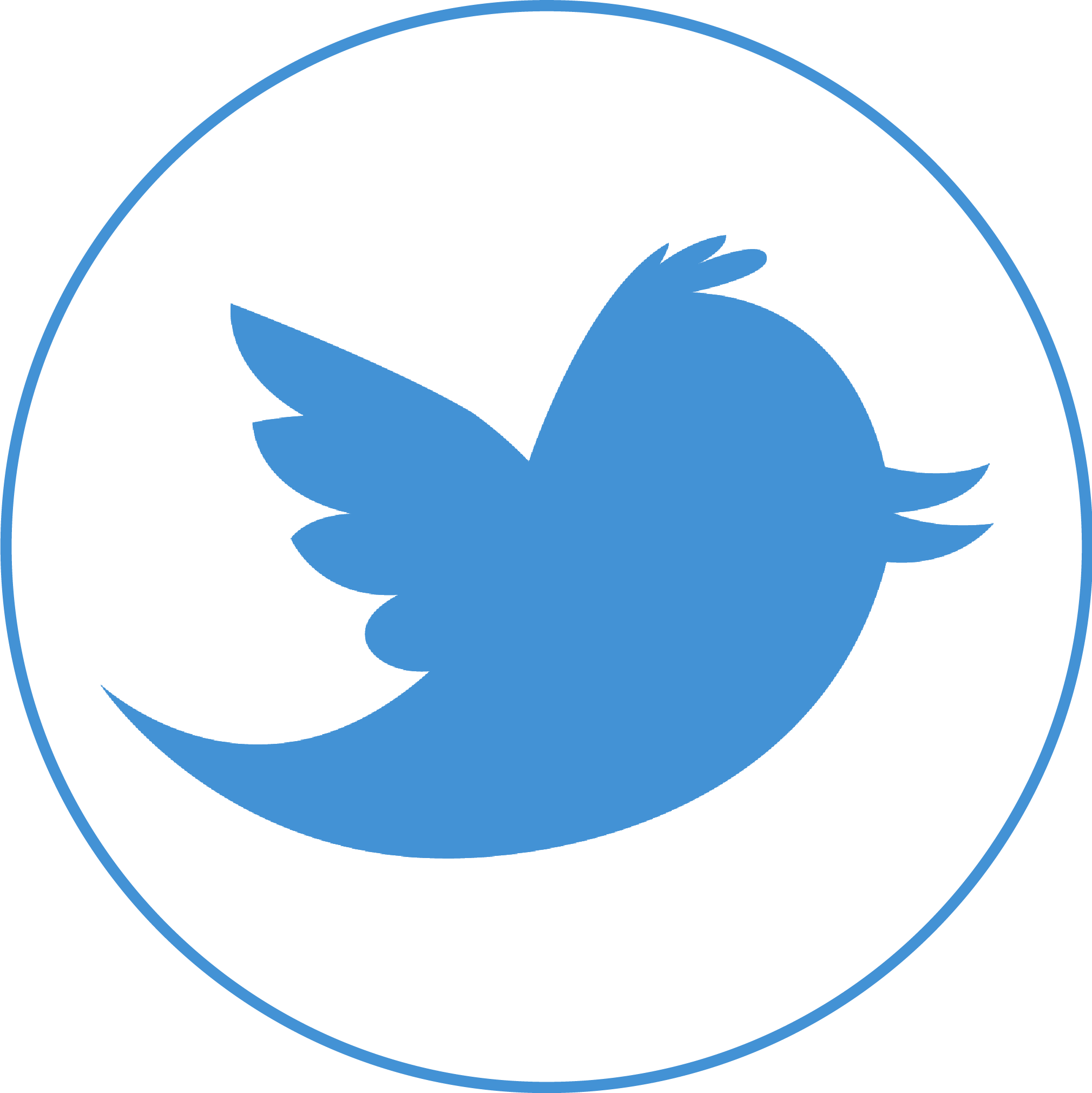CyberPowerPC Gamer Extreme VR Best gaming PC value
View at Amazon

VR Ready: Yes | Processor: Intel Core i5-8400 | RAM: 8GB | Graphics Card: Nvidia GTX 1660 | Storage: 1TB hard drive | Accessories: Cyberpower
The CyberPowerPC Gamer Xtreme VR is one of the best gaming PCs for folks who want to avoid spending an arm and a leg without sacrificing much in the way of power. Packing a Core i5 processor and an Nvidia GTX 1660 graphics card,this desktop can run mainstream games at high settings and even handle virtual reality without much of a sweat. Better yet, the Gamer Xtreme VR is very easy to open up, making it a great starting point for gamers who eventually want to upgrade to more powerful parts. The CyberPowerPC Gamer Xtreme VR is one of the best gaming PCs for folks who want to avoid spending an arm and a leg without sacrificing much in the way of power. Packing a Core i5 processor and an Nvidia GTX 1660 graphics card,this desktop can run mainstream games at high settings and even handle virtual reality without much of a sweat. Better yet, the Gamer Xtreme VR is very easy to open up, making it a great starting point for gamers who eventually want to upgrade to more powerful parts. The Gamer Xtreme VR has long been a favorite at top online retailers, and for good reason. On top of its strong performance and low starting price, this machine has a fairly sleek and flashy design, complete with custom RGB lighting both on the fans and within the case. You also get a CyberPower keyboard and mouse right out of the box, so you can spend less time fetching extra accessories and more time fragging your friends online.
Dell G5 Gaming Desktop 5090 Best gaming PC for beginners
View at Amazon

VR Ready: Yes | Processor: Up to 9th Gen Intel Core i7 9700 | RAM: Up to 64GB | Graphics Card: Up to Nvidia RTX 2080 | Storage: Up to 1TB SSD + 2TB hard drive | Accessories: Dell optical mouse and multimedia keyboard
The Dell G5 5090 is one of the best gaming PCs for folks who want a solid entry level machine that's very easy to upgrade.This fairy affordable desktop starts with a modest Core i3 processor and Nvidia GTX 1650 cardbut can be outfitted with up to a Core i7 CPU and RTX 2080 GPU for more intensive gaming. One of the G5's biggest selling points is its sleek, foolproof chassis, which is incredibly easy to open up should you want to swap out components over time. We found Dell's desktop to be reliable for playing AAA games at 1080p and 60 frames per second, and like that the machine comes mostly free of bloatware. Overall, if you need a good, affordable desktop that you can make more powerful over time, the Dell G5 5090 is a great choice.
How to update Windows 10
By Rory Mellon | 2 months ago

1. Select Settings from the Start Menu
 e
e
2. Select Updates and Security from Setting Menu
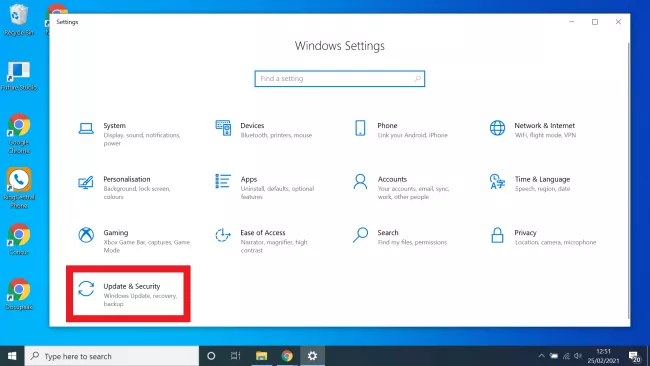
3. Click Check for updates
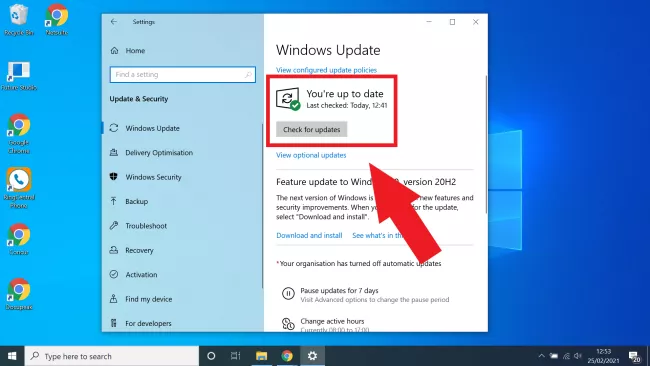
4. Download and restart
5. Check for further updates (Optional)
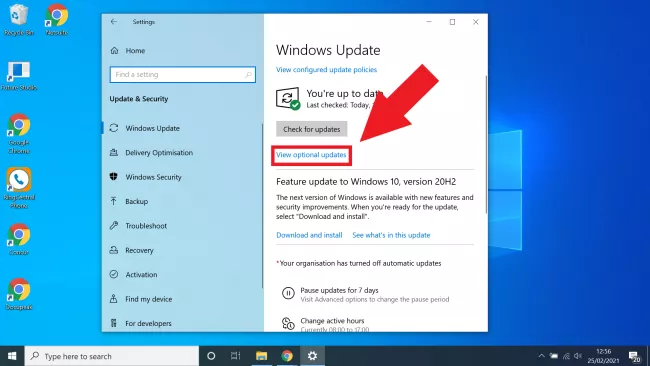
Photos